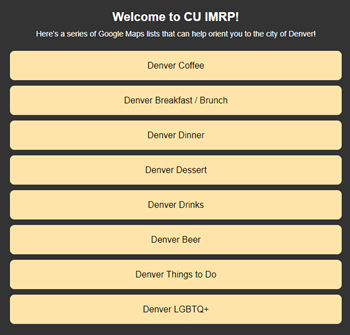Welcome to Intern Onboarding!
We hope you are just as excited as we are to have you join our residency family! Below you will find important dates, onboarding due dates, information regarding emails/paychecks/benefits, housing resources, and all the instructions and forms you will need to review and/or complete as part of intern onboarding. As you will see in the "Due Dates" section, some of these items have not been released yet. Please bookmark this page so you have it readily accessible as packages and forms are released.
Detailed instructions are included below for how and when to complete each part of the onboarding process.
- Please read everything included in the accordion menu for each part of onboarding. There is a lot of important information for you that you will need to complete each task required of you.
- Some of the tasks require you to also send us a copy of your completed form / application / wallet card. Please send us a copy of all of your completed forms to Elle at IMRP-[email protected] using the appropriate naming conventions identified in the accordion menu for each.
Any questions can be directed to Elle at [email protected]!
SAVE THE DATE – Transition to Internship Town Hall is Thursday, April 17th from 2:30pm - 3:30pm MST
SAVE THE DATE – Intern Orientation is June 9, 2025 – June 20, 2025.
- You will be sent your orientation schedule in May.
- We expect you to remain available during this time. Please reach out to Elle before scheduling any personal events or appointments from 6/9 - 6/20 to avoid any conflicts.
- The only exception to this is 6/14 - 6/15 and 6/21 - 6/22 as we won't have any scheduled orientation activities over the weekends.
- There will be days that you need to bring two forms of valid ID with you so please review your schedule carefully.
SAVE THE DATE – Official Start Date is Monday, June 23rd, 2025!
Due Dates:
All tasks are sorted based on the due date, except VA onboarding.
You can download the 2025 Onboarding Checklist for all of the onboarding tasks required of you so you can keep track of everything.
| Task | Date Released | Due Date | Comments |
New Intern Intake Survey | March 24th | March 26th at 12pm |
|
Let's Get to Know You Form | March 24th | April 7th | |
| CUSOM Bring Your Own Device (BYOD) Policy | March 24th | April 7th |
|
| CO Physicians Training License Application | March 24th | April 11th |
|
| NPI Number | March 24th | April 11th |
|
| VA Onboarding (IAM Invitation Service, TMS, Fingerprints, and Security Questionnaire) | TBD (The VA will release when ready) | See 'Comments' |
|
| Individualized Learner Plan (ILP) | March 24th | April 20th | |
| White Coat Orders | March 24th | April 20th | |
| Coach Preference Form | March 24th | April 20th | |
| Denver Health Onboarding | April 11th | April 20th |
|
| MedHub Package #1: New Resident Onboarding and Modules | April 18th | April 28th |
|
| Immunizations | March 24th | April 28th *this is not a hard deadline* |
|
| BLS and ACLS Certifications | March 24th | June 2nd |
|
W-9 Form | March 24th | June 2nd |
|
| MedHub Package #2: Medical License | May 27th | June 9th |
|
| CU Remote Access Installation | March 24th | June 22nd |
|
| Download Malpractice Letter | May 5th | June 23rd |
|
MedHub Package #3: Medicare (PECOS) and Colorado Medicaid Enrollment | June 23rd | June 24th |
|
CU Account Info (Email, Username, etc.)
- Elle will send you information regarding your CU Anschutz account (employee ID, Username, CU Anschutz email address, and instructions for how to claim your account) to your preferred email address as soon as GME has this information available (early-April)
- You must claim your account by April 18th!
- Emails must remain in your LEGAL name and will not be changed to preferred names. If you have questions about this, please contact Elle.
Benefits Enrollment
- You will be able to enroll in benefits through the CU portal on your start date, 6/23/2025.
- Any benefits you enroll in will begin on 7/1.
- You must enroll within 31 days or your coverage will default to "Medical Coverage for Resident" which is a High Deductible Health Plan.
- If you review benefits information before 6/23, you will notice the website will have information about open enrollment currently ongoing - this does not pertain to you as an onboarding GME resident.
- Information on upcoming 2025-26 benefits is provided in your first MedHub Onboarding package (delivered April 18th).
Paychecks
- As an employee with the University of Colorado, you will be paid monthly on the last business day of the month.
- During orientation, you will be paid $400 gross for the entire time (not including weekends).
- The amounts below are the GROSS amounts as everyone's paycheck deductions can vary. Please note, your exact net take-home pay will vary from the gross amount depending on your tax withholdings and benefits selections.
| Paycheck | Date of Delivery | Gross Amount | What it Includes |
|---|---|---|---|
| June Paycheck | June 30th | $1,785.52 gross |
|
| Special Intern Pay | July 3rd | $4,400 gross |
|
| First, Full Paycheck | July 31st | $6,249.34 gross |
|
| August Paycheck | August 29th | $6,399.34 gross |
|
| June 2026 Paycheck This is an FYI for you! | June 30th, 2026 | Range from $4,544.97 - $5,544.97 gross |
|
Direct Deposit
- You will not have access to the Direct Deposit tile in your CU Employee Portal until 60 days before your training program start date.
- On 4/24/2025, the Direct Deposit tile will become available in your CU Portal.
- If you have not set up your Direct Deposit by June 10th, you may be issued a paper paycheck for your first paycheck. As these are mailed to your address of record in your CU Portal, this runs the risk of misplacement.
W-4 Information
- You will have access through the CU Portal to complete your W-4 form on your start date, 6/23/2025.
- If you have not completed your W-4, your paycheck will be taxed at the highest rate.
CU Portal
This is where everything 'payroll' exists (benefits, direct deposit, monthly paystubs, W-2, W-4, personal information like address and emergency contacts, etc.)
- To access your CU Portal remotely:
- First install and register for Duo Mobile on your preferred mobile device. See instructions at CU Remote Access Installation apart of our Instructions and Forms section below.
- Once you have registered for Duo Mobile and set up VPN access, you can follow the instructions to login.
- Log in site: University of Colorado Denver | Anschutz Medical Campus systems login, select "UCDAccess" under University Resources
- Insert username and password
- Once successfully logged in, select drop down and choose “CU Resources Home” at top left of Landing Page
- Select “My Info and Pay.”
- Once in your CU portal, you are able to make changes to your contact information, address, direct deposit, etc. and view your monthly paychecks and benefits.
- Address Changes – Update both Home and Mailing Addresses in CU Portal to ensure your address is current for all your HR essentials (Benefits, Payroll, etc.). Please make sure your address is not the program address!
- Name Changes – if you undergo a legal name change, please send a signed copy of your new social security card to Elle at [email protected] to initiate the name change process.
Please review the Payroll FAQs document for a summary of this information.
Exploring Denver and Finding Housing:
- Living in Denver - outlining each neighborhood in Denver as well as giving you the resident low-down for common areas they choose to live.
- Resident Guide to Denver - made by our residents to help you get a feel for your new home featuring restaurants, coffee shops, farmer's markets, etc.!
- Our Chief Residents created a series of google maps to help orient you to Denver. Click on the image below to view each map!
Salary Verifications
- When you apply for housing, you likely will need a letter from us verifying your expected salary. You will only need this letter from us prior to your training agreement being finalized (apart of the first MedHub Onboarding Package).
- Please email Elle at [email protected] to request a salary verification letter for housing purposes.
Maps:
- Anschutz Medical Campus - The University of Colorado Hospital is located on the Anschutz Medical Campus
- Interactive Map of the Anschutz Medical Campus
- You can tailor the map to look and move in certain ways depending on how you'd like to view campus.
Public Service Loan Forgiveness Certifications:
NOTE: GME never provides any advice on PSLFs or other financial matters. The Trainee must contact their loan servicer with all questions.
- Trainees may send forms using Federal Student Aid via DocuSign or they can email forms directly to [email protected] or [email protected].
- Please allow 3-5 business days to process and submit the form.
- The value listed for “Average hours per week” can’t be greater than 40, per CU HR.
- PSLF forms are certified annually.
- Employer:
- EID#: 846000555
- Regents of the University of Colorado
- 1880 N Grant St Ste 400
- Denver, CO 80203