BDC Home Telemedicine
Tandem Upload Guide
Follow the steps below to upload your Tandem pump to t:Connect.
If using a Dexcom and it is linked to your pump, you do not need to upload it separately.
If using a Dexcom or another CGM that is not linked to your pump, you will need to upload it separately. See bottom of page.
Get ready to upload.
Before you get started:
Are you using the Tandem t:Connect mobile app?
| If yes, you may not need to upload manually but make sure your sync is up to date. |
Please note: The app times out frequently and may not be up to date syncing your pump data with the server. Log in to your t:Connect account at tconnect.tandemdiabetes.com and check to see if the data are up to date. If not up to date (may be one day behind), you will need to upload manually following the instructions below. The app will not catch up in time for your appointment. |
What you'll need:
- Your pump
- USB cable (micro)
- Computer running Windows or Mac
Get Started
Don't plug in your pump just yet.
Go to Tandem Source
Open Tandem Source in a browser window. Log in using your Tandem account (email and password).
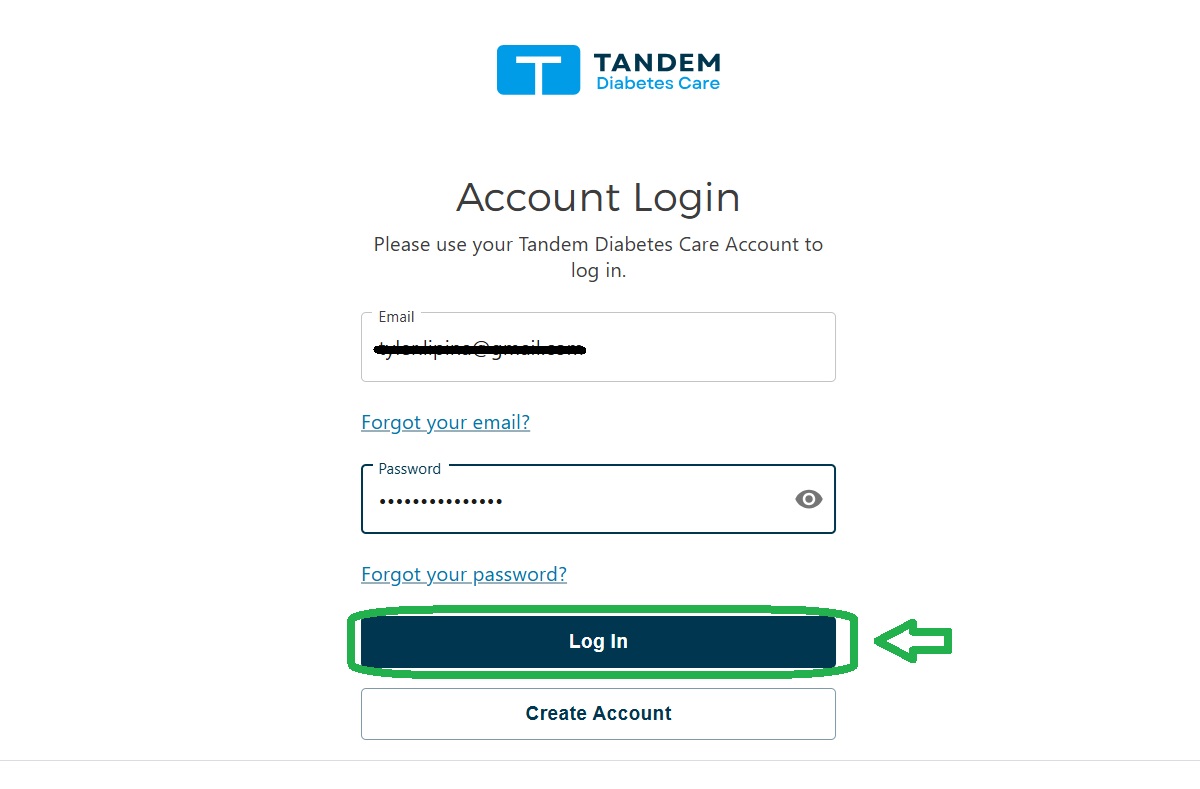
Navigate to the the Upload Pump page
Click "Upload Pump" in the left side menu.
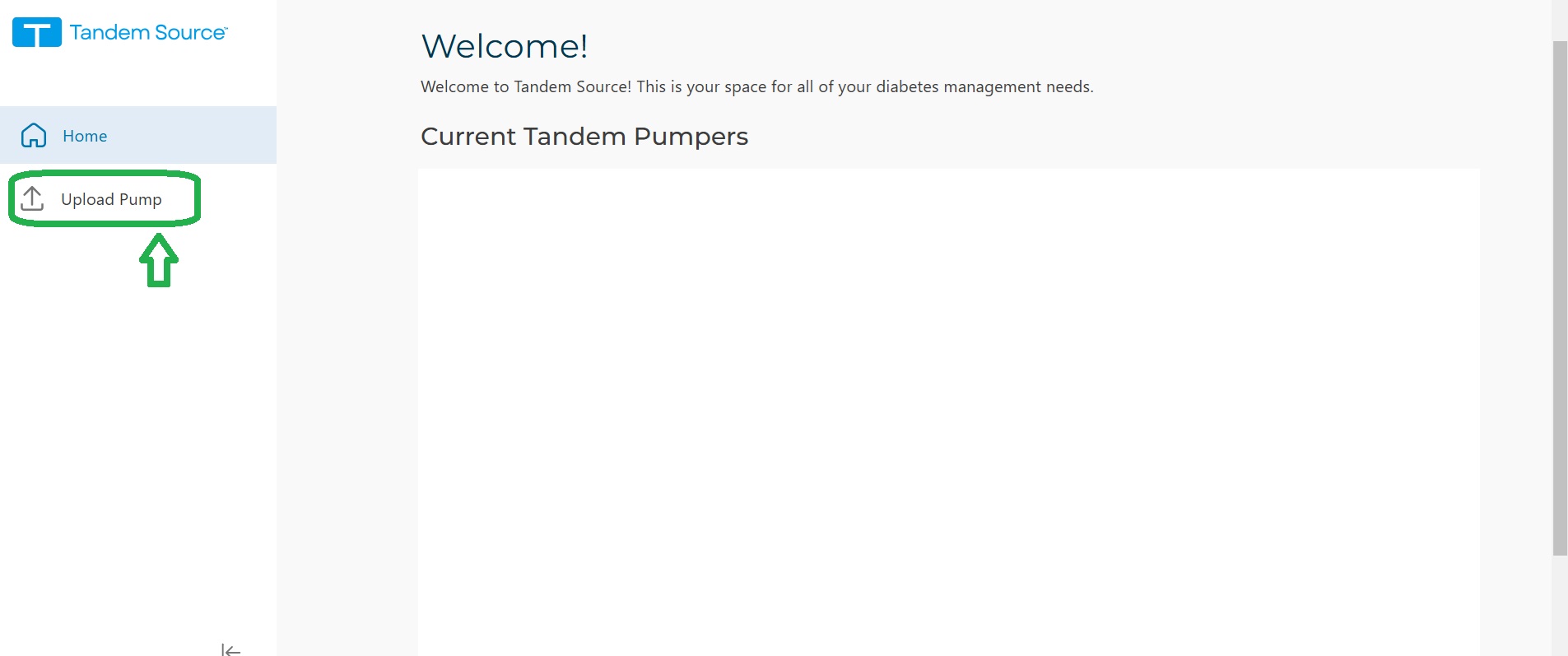
Plug in your pump and start the upload
Plug your pump in using a USB-B cable. It may take a few moments for the system to recognize the device and install drivers. Once ready, click "Start Upload".
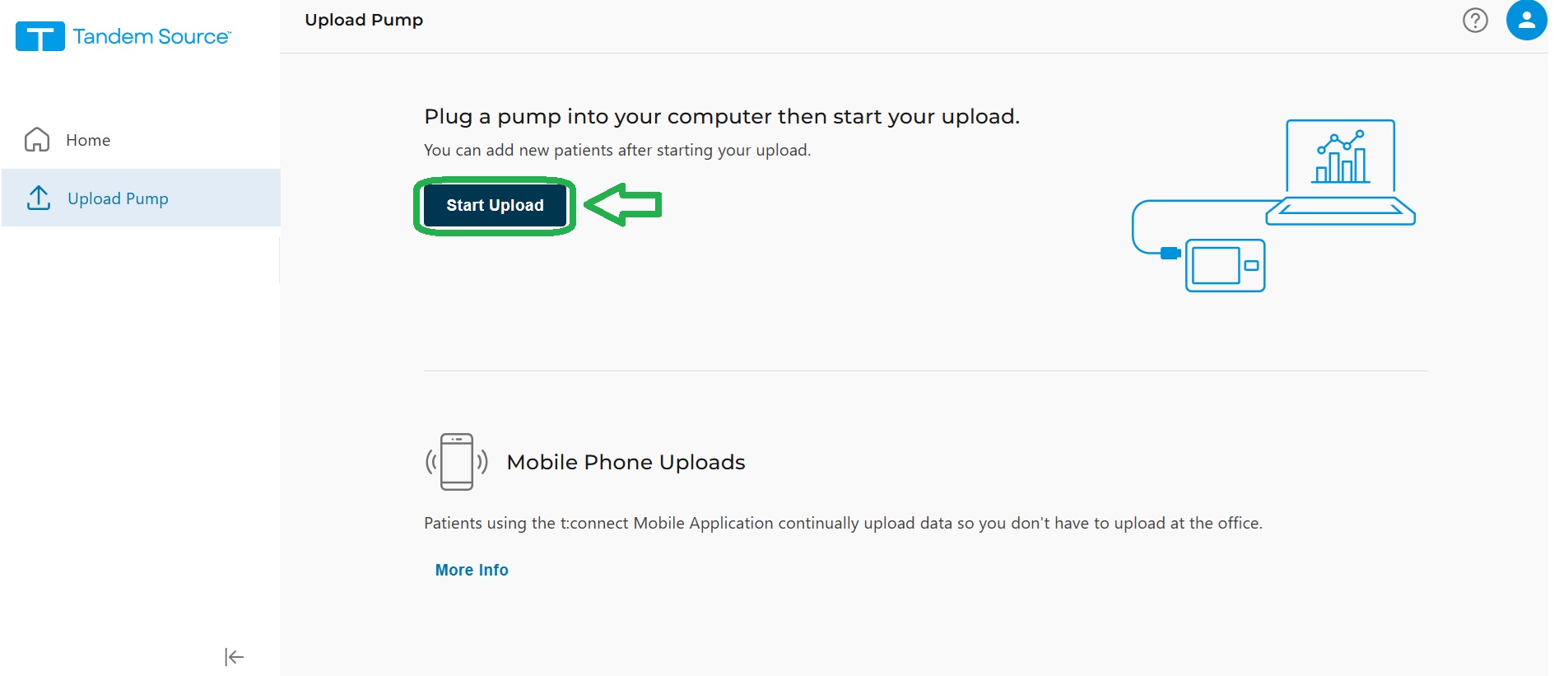
Wait for the upload to complete
Leave the pump plugged in until you receive the "Upload Successful" notification. This may take a few minutes as the data syncs with the server.
If your device is not recognized, it may be the cable. Try connecting the pump to the computer with a different USB cable and try restarting the upload.
Check your data
Click the "View Reports" button and review your data.
The latest date displayed should be the previous full day (i.e. If you are uploading in the afternoon on the 10th of the month, the last date shown should be the 9th).
Share your data
If you have previously shared your t:Connect data with the Barbara Davis Center, you are all set.
If you have not shared, or are not sure, we will need your pump serial number and date of birth listed on the account to link your account to clinic.
Share with the BDC
You're all set!
If you have any questions or concerns, contact [email protected].