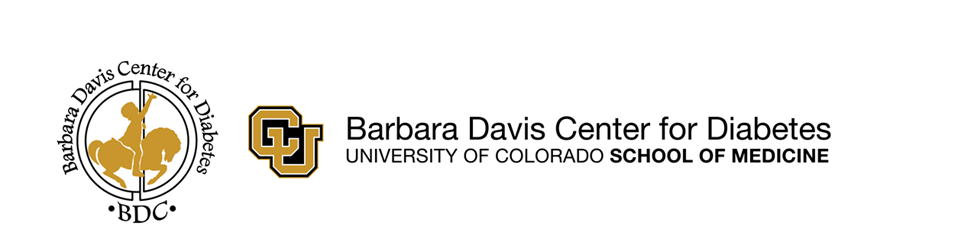
BDC Home Telemedicine
Omnipod 5 (OP5) Upload Guide

Follow the steps below to upload your Omnipod 5 (OP5).
If using a Dexcom and it is linked to your pump, you do not need to upload it separately.
If using a Dexcom or another CGM that is not linked to your pump, you will need to upload it separately. See bottom of page.
Before you Get Started
If you have already set up the share with Glooko feature though PodderCentral, you do not need to repeat. Your data should already be syncing to Glooko
You likely set up your Omnipod 5 in PodderCentral and connected to Glooko if you started your pump in clinic
Confirm your data are already syncing and sharing with clinic
Go to my.glooko.com/settings and sign in using your Glooko login information.
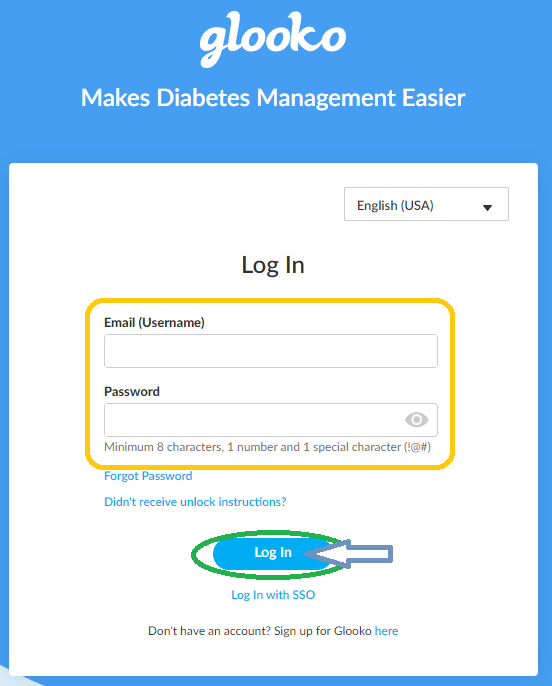
Scroll down to Apps & Devices (bottom of the page). Check that you have Omnipod 5:Connected listed.
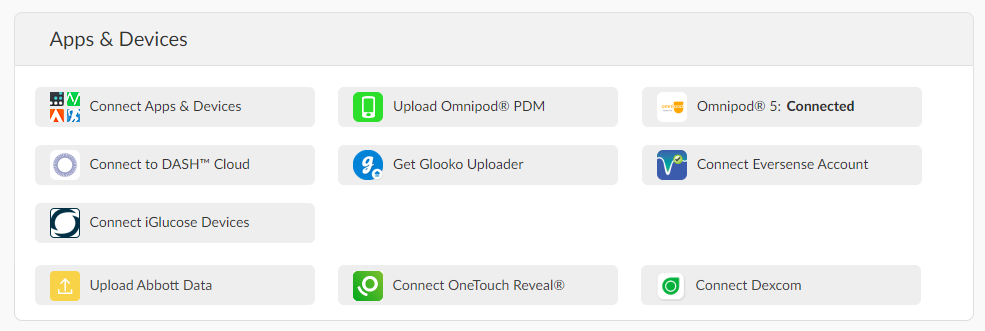
If Connected, scroll up to Account section and confirm Barbara Davis Center - Pediatric is listed under ProConnect Code.
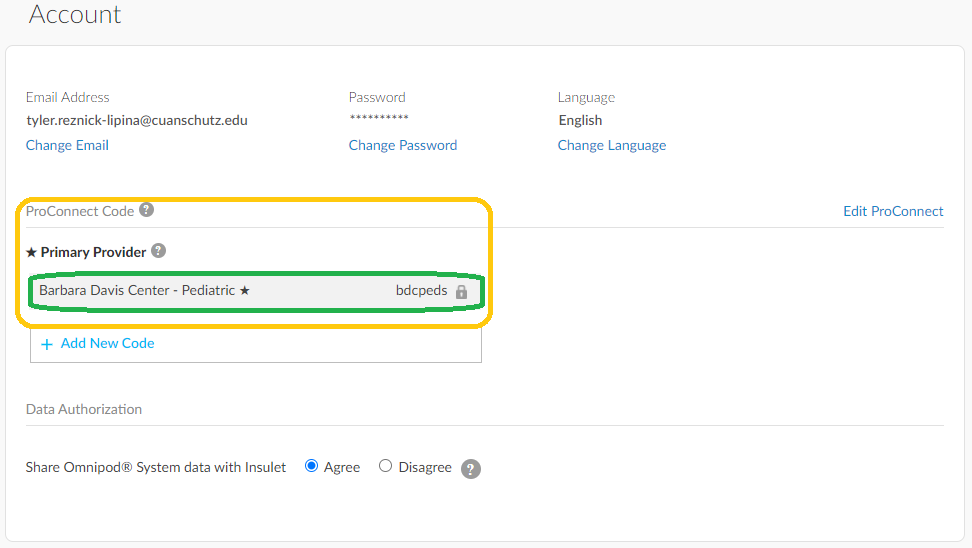
If listed, scroll back to the top of the page and click Summary to go to the Summary page.
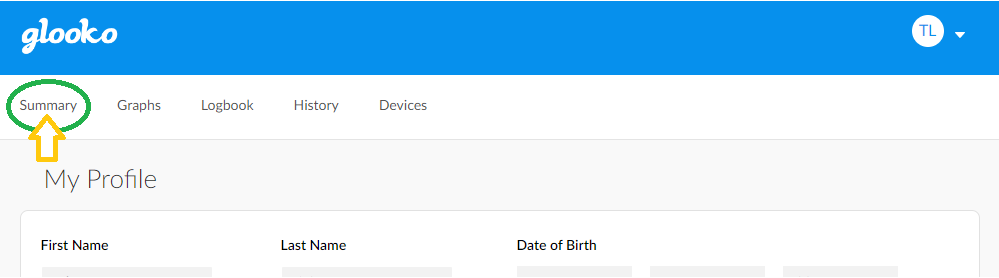
On the Summary Page, you should see (1) today's date displayed as the last date of date range and (2) a purple pie chart showing insulin dosing. If your CGM is linked to your pump or you are sharing data from Clarity, you should also see data under the Glucose (CGM) section.
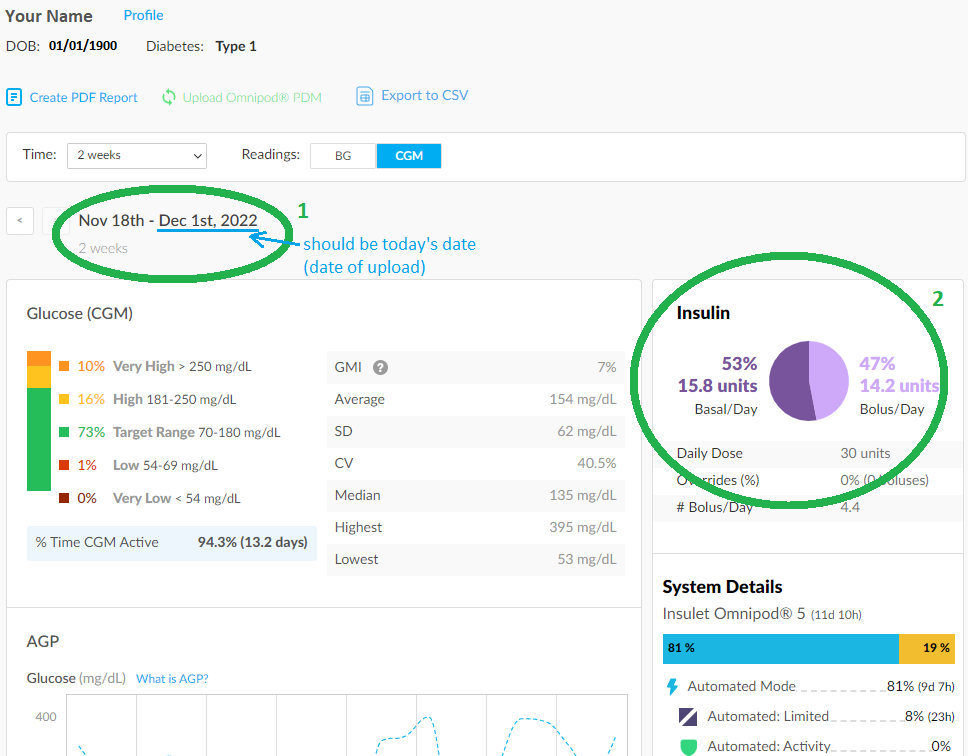
You're all set (maybe)!
If you device is connected, data are current, and Glooko is sharing with the BDC, there is nothing more you need to do.
If you are wearing a CGM that is not linked to your Omnipod, you need to upload it separately. See CGM Uploads.
If you have any questions or concerns, contact [email protected].
Return to Patient Info Home
If the the "Omnipod 5: Connected" status is not showing or your data are not current, you may still need to link your device to Glooko.
Follow the steps below.
Get Started
What you'll need:
- Your PDM (if not using the phone app)
- A Tablet, Computer, or Smartphone
Sign in to Podder Central
Go to PodderCentral.com. Enter your username and password and click Sign In to our Podder Community.
You should have an account from when you started your pump. If not, you will need to create an account and complete some pump trainings.
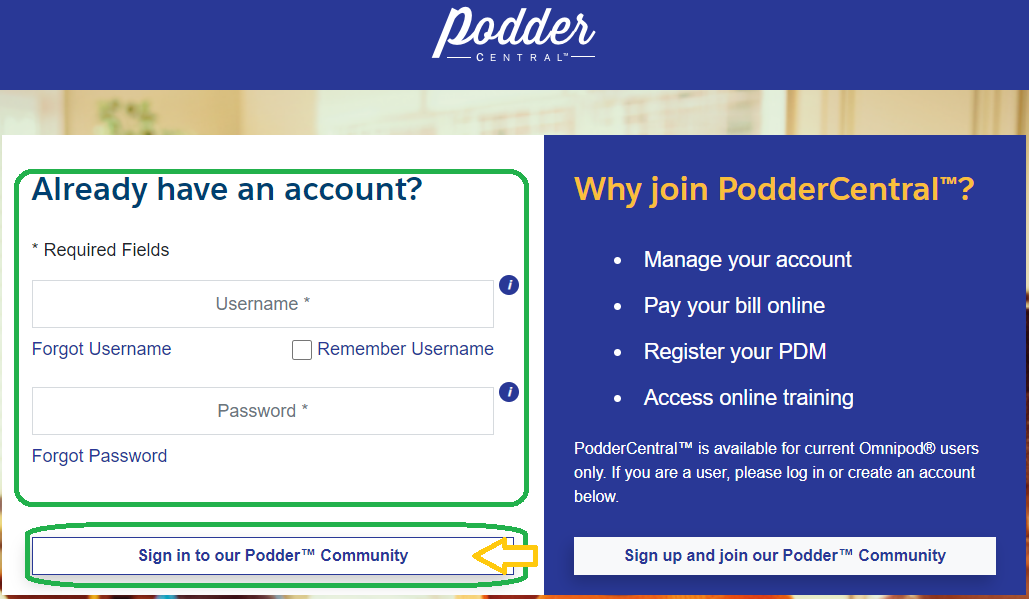
Click Diabetes Data.
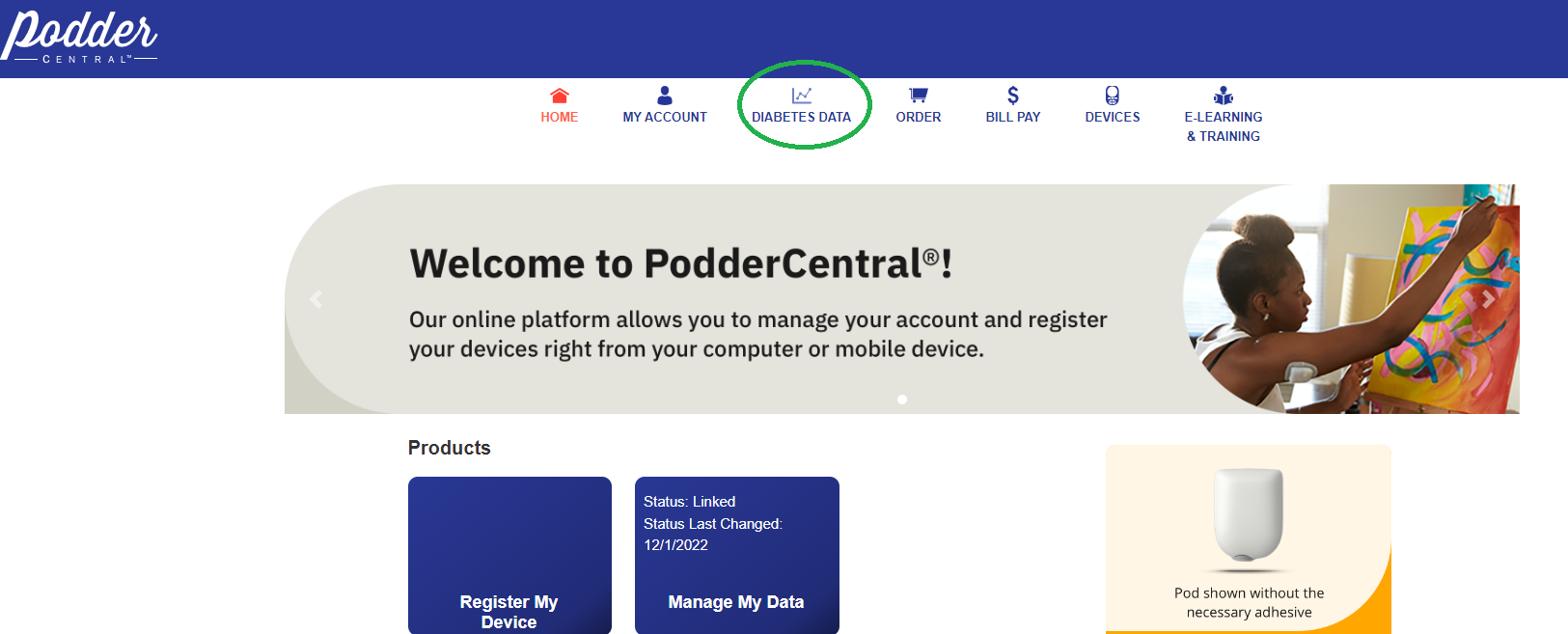
If your status is not listed as Linked, click the Link button to connect to Glooko.
You will be redirected to Glooko to continue.
If you already have a Glooko account, click Log In.
If you do not have a Glooko account, click Sign up for Glooko and follow the additional steps to create a new account, then continue.
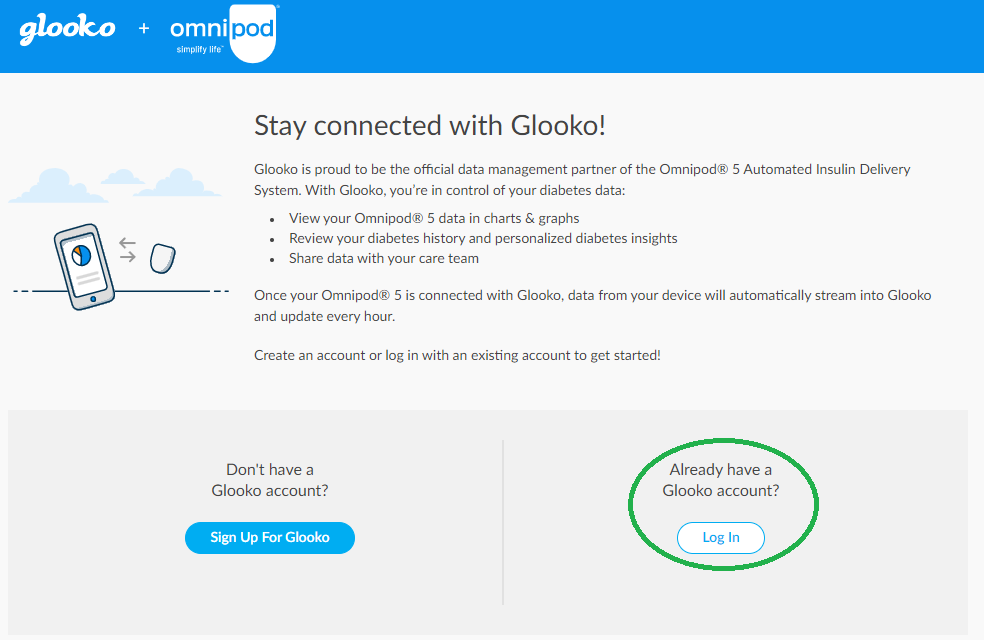
Enter your Glooko username (email) and password and click Log In.
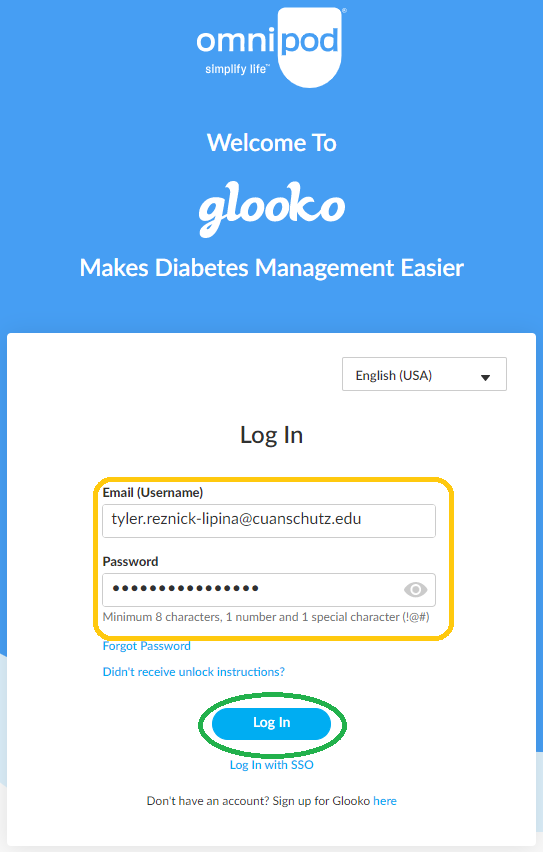
You may be asked a few questions to confirm you are sharing data with your healthcare provider.
Confirm Barbara Davis Center - Pediatric is your clinic.
Authorize sharing.
Click Continue.
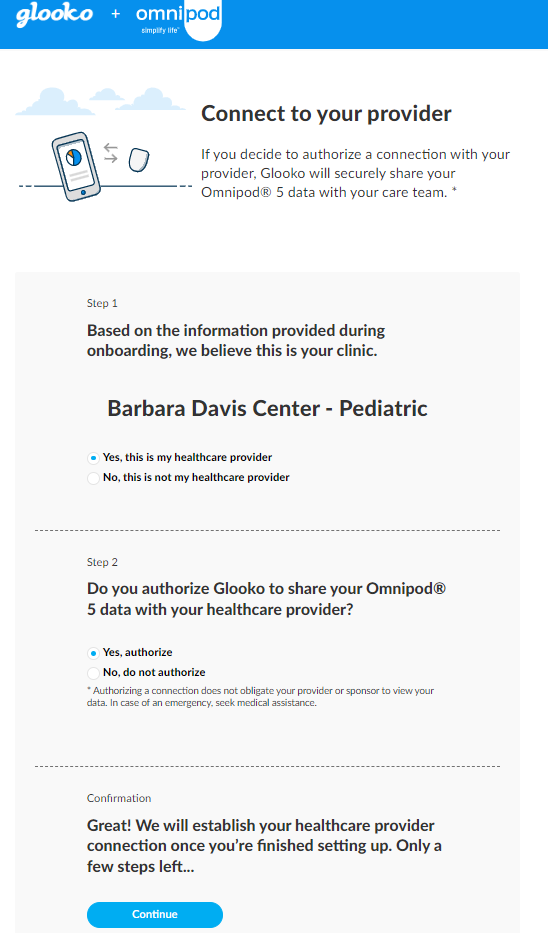
You will be asked if you would like to share your data with Insulet. This is optional.
Click Continue to finish linking your Omnipod.
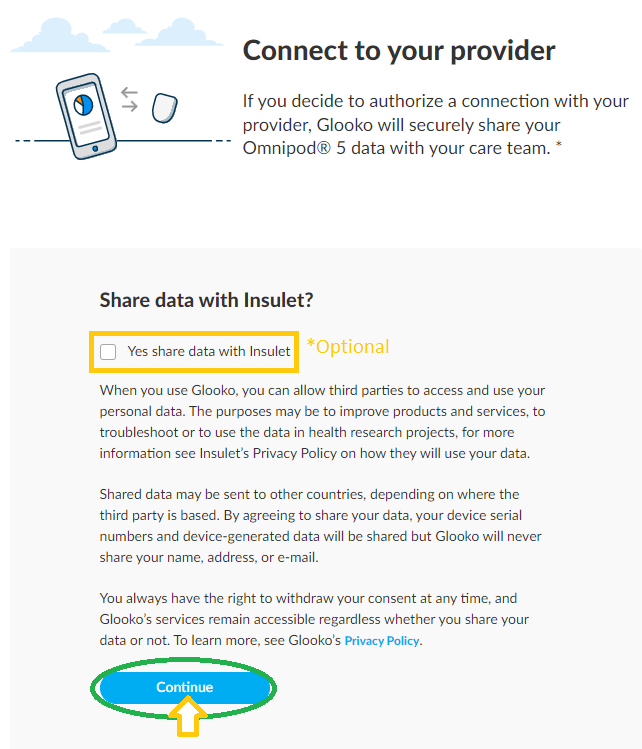
Click Return to Omnipod.
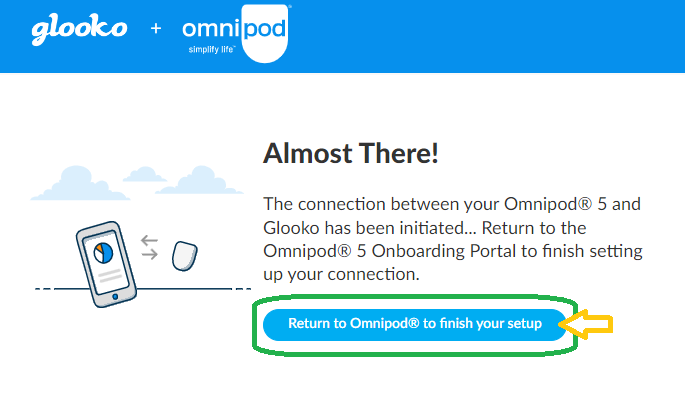
Agree to the Insulet to Glooko Directed Disclosure.
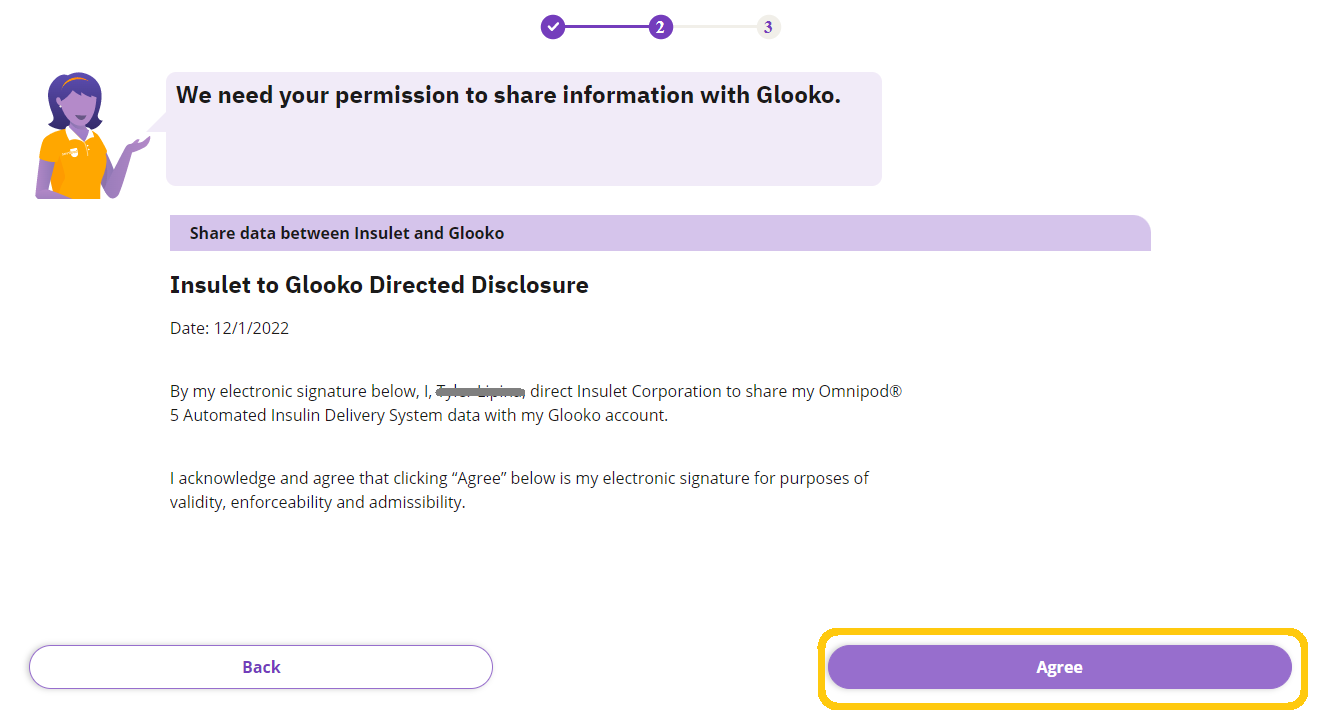
Your device should now be linking to Glooko
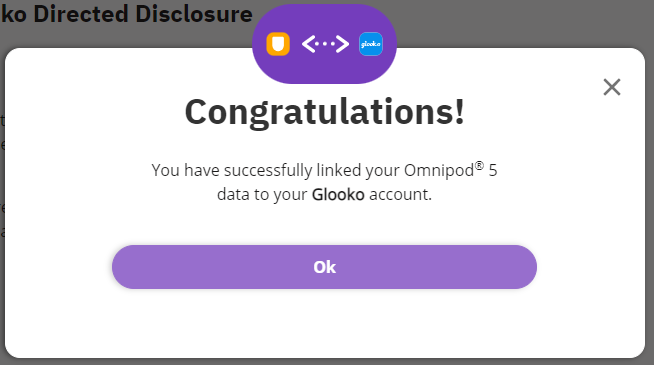
Confirm your data are syncing and sharing with clinic
Go to my.glooko.com/settings and sign in using your Glooko login information.
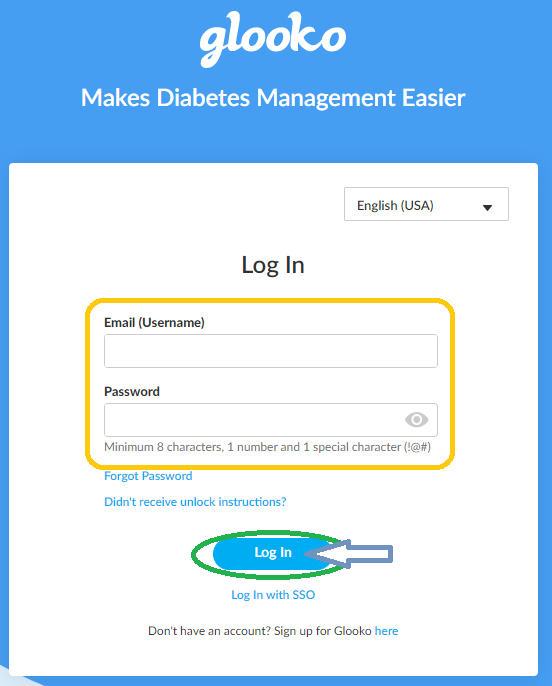
Scroll down to Apps & Devices (bottom of the page). Check that you have Omnipod 5:Connected listed.
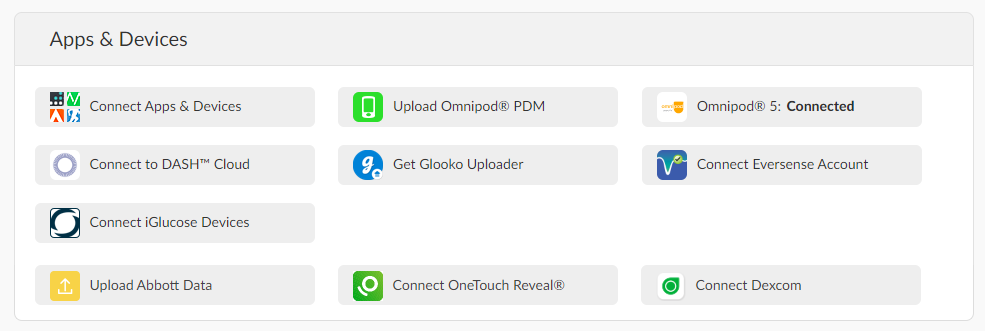
If Connected, scroll up to Account section and confirm Barbara Davis Center - Pediatric is listed under ProConnect Code.
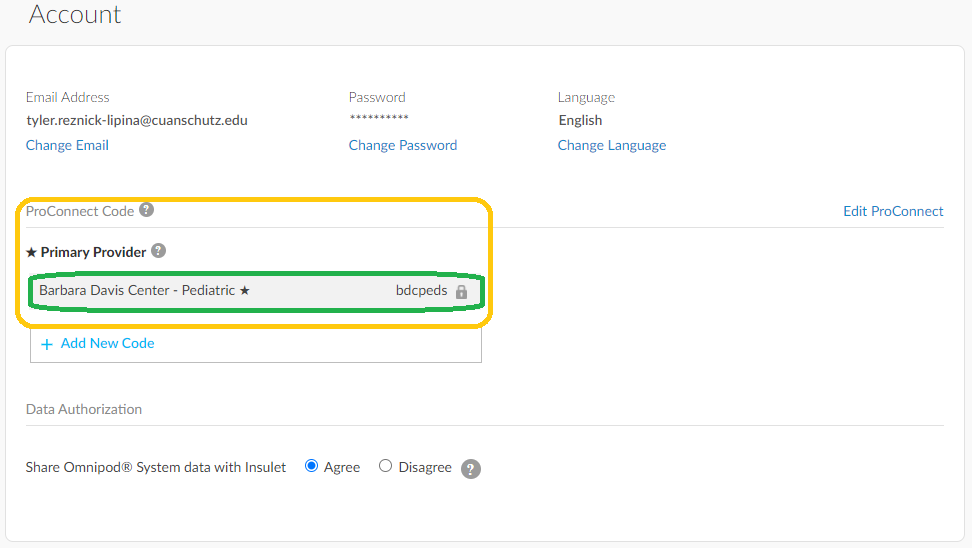
If listed, scroll back to the top of the page and click Summary to go to the Summary page.
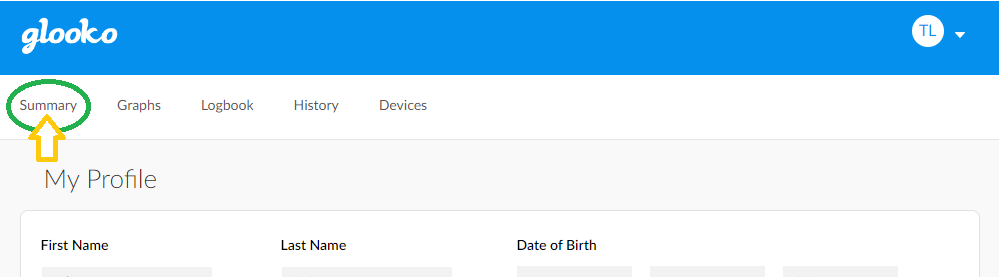
On the Summary Page, you should see (1) today's date displayed as the last date of date range and (2) a purple pie chart showing insulin dosing. If your CGM is linked to your pump or you are sharing data from Clarity, you should also see data under the Glucose (CGM) section.
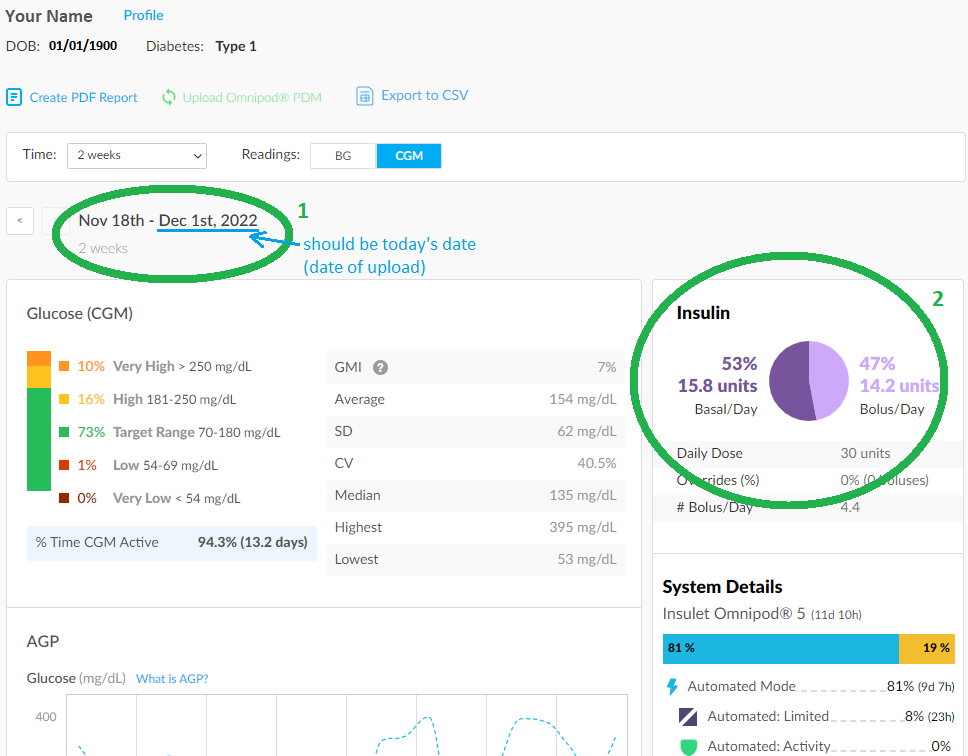
You're all set (maybe)!
If you device is connected, data are current, and Glooko is sharing with the BDC, there is nothing more you need to do.
If you are wearing a CGM that is not linked to your Omnipod, you need to upload it separately. See CGM Uploads.
If you have any questions or concerns, contact [email protected].
Return to Patient Info Home
Data not syncing from your Omnipod 5?
Make sure you are using the same InsuletID to log in to PodderCentral that you use for the Omnipod 5 app/PDM.
If you are unsure or having trouble, please contact your diabetes educator or pump trainer at (303) 724-2323 for assistance.
Not sharing with clinic?
Follow the steps below to share.
Share your data
Return to the settings menu in Glooko (my.glooko.com/settings).
Under Account, find the ProConnect Code section.
If the Barbara Davis Center is not listed, click + Add New Code.
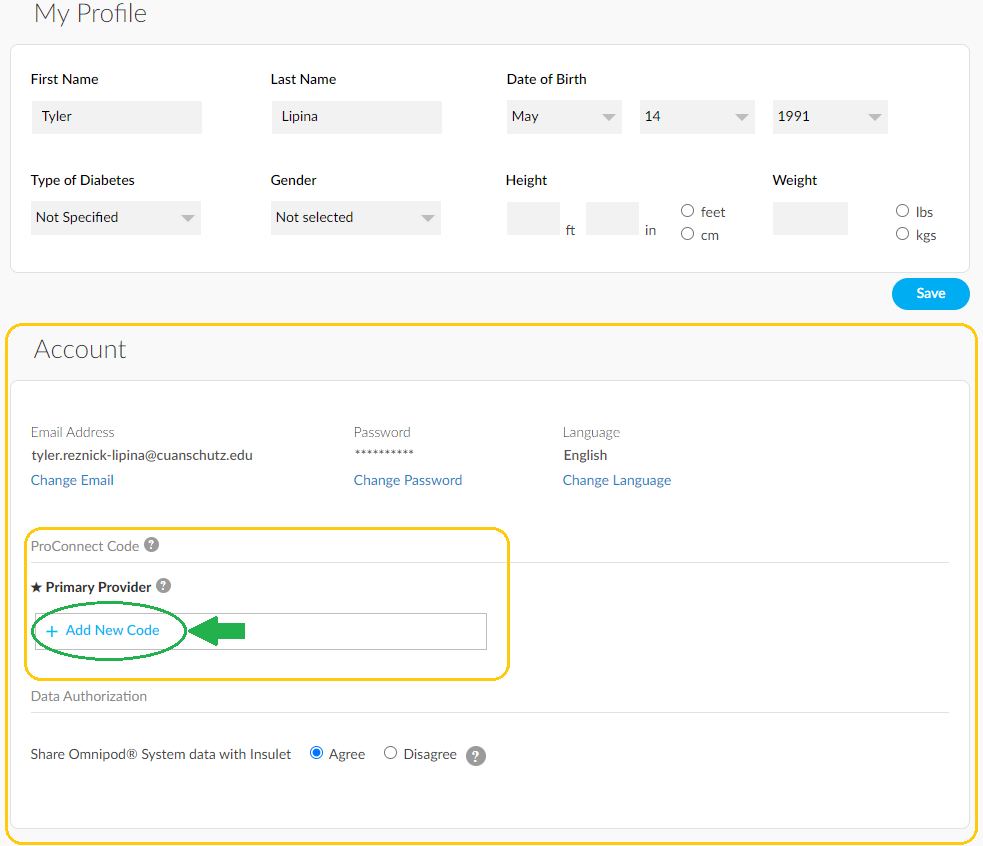
Click Continue on the notice box.
Enter the ProConnect code:
bdcpeds
Click Submit.
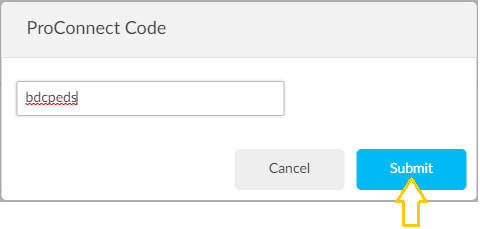
On the confirmation window, it should show that you are sharing with Barbara Davis Center - Pediatric. Click Continue.
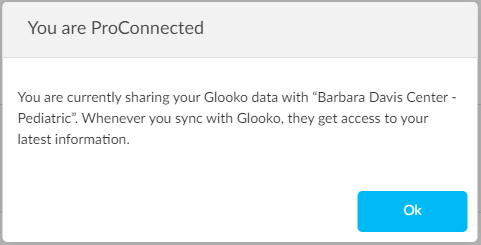
Once sharing, you should see Barbara Davis Center - Pediatric listed under ProConnect Code.
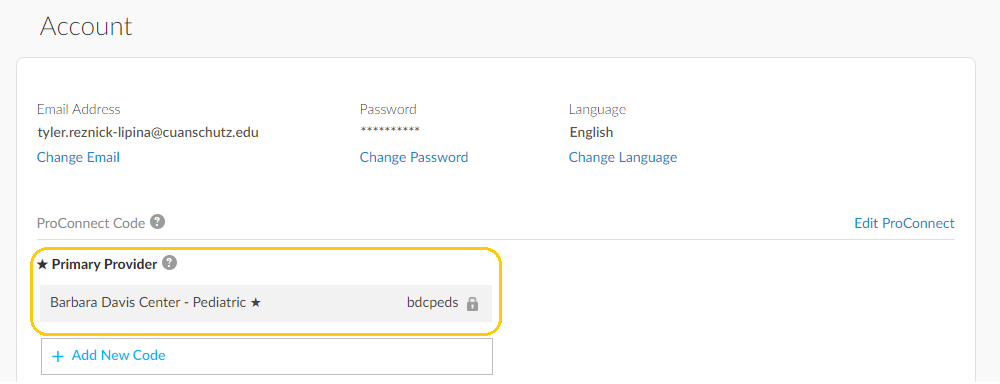
You're all set!
If you have any questions or concerns, contact Tyler Lipina at [email protected].
Return to Patient Info Home