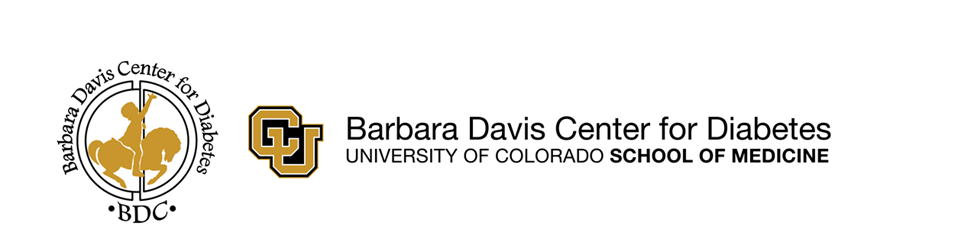
BDC Home Telemedicine
Medtronic Upload Guide

Follow the steps below to upload your Medtronic pump to Carelink.
If using a Medtronic CGM and it is linked to your pump, you do not need to upload it separately.
If using a Dexcom or another CGM that is not linked to your pump, you will need to upload it separately. See bottom of page.
Before you get started
Determine the model of your pump
Different models of Medtronic pumps are uploaded differently. Determine how to upload based on the model you are using.
| Medtronic Pump Model | Upload Method(s) |
Medtronic 630G Medtronic 670G Medtronic 530G |
Manual Upload via Linking Meter |
Medtronic 770G | Manual Upload via Blue USB Dongle (optional component) Wireless Sync via MiniMed Mobile App |
Choose the best method below to continue.
Get ready to upload.
Before you get started:
Are you using a Medtronic 770G pump?
| If yes, you may be able to upload manually but need the blue Medtronic USB adapter. |
Please note: The Blue USB adapter is not a standard item shipped out with your 770G pump. The 770G can be easily uploaded via the MiniMed Mobile app (see Wireless Sync via MiniMed Mobile app tab). If you need to upload manually, you can obtain the blue adapter from Medtronic here. |
What you'll need:
- Your pump
- Your linking meter (for 630G and 670G pumps)
- Blue USB adapter (for 770G pump)
- Computer running Windows or Mac
Get Started
Don't plug in your meter just yet.
Open Carelink and download software
If you have previously uploaded from home, you may already have the Carelink Uploader installed on your computer. If you have never installed the Uploader, or are unsure, install it here.
Go to carelink.minimed.com and sign in using your personal Carelink account.
If you don't already have an account, click Create Account and follow the steps.
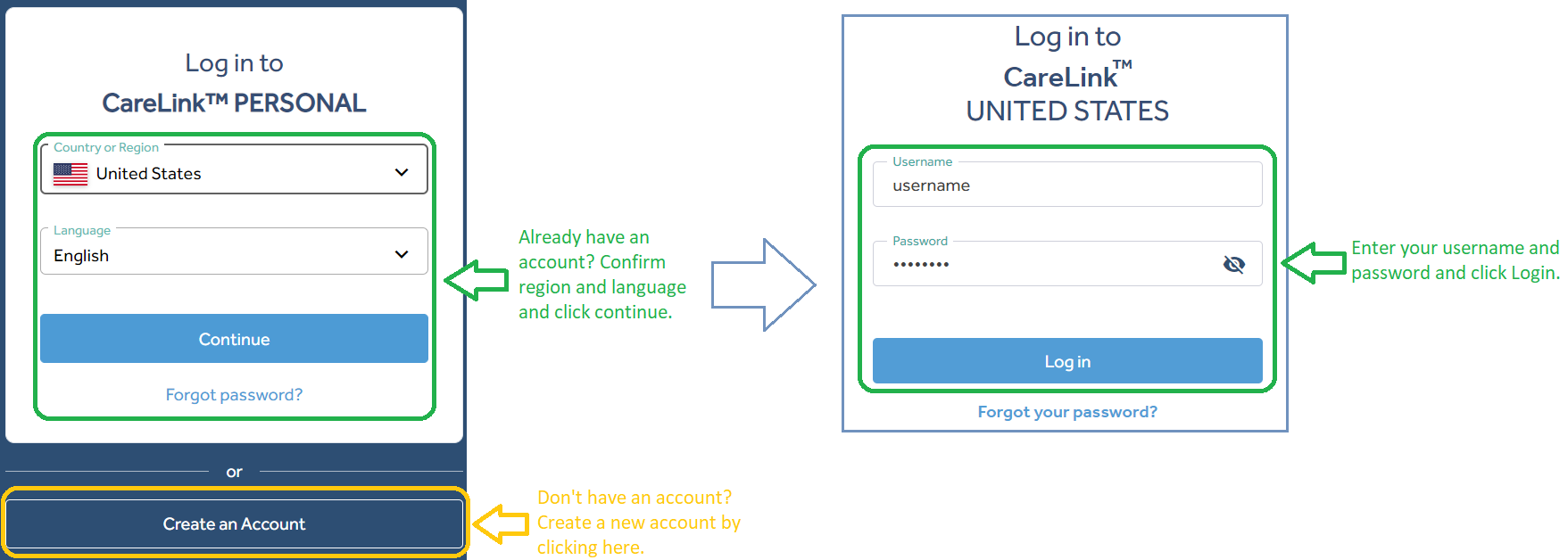
Start the Uploader
On the Carelink Portal homepage, click Upload Now.
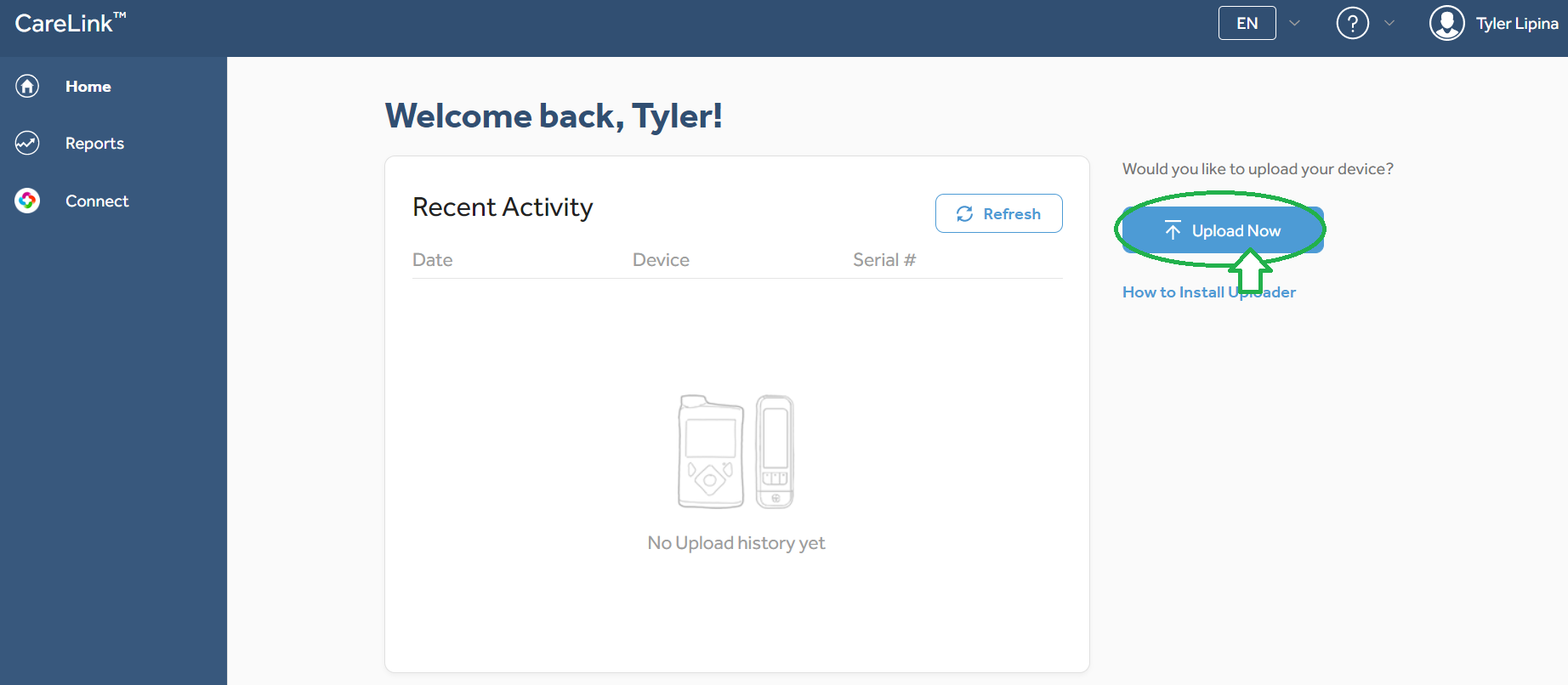
If the Uploader does not open, try reinstalling the Uploader then repeat this step.
Choose device you are uploading
Choose Minimed pump for Device Type.
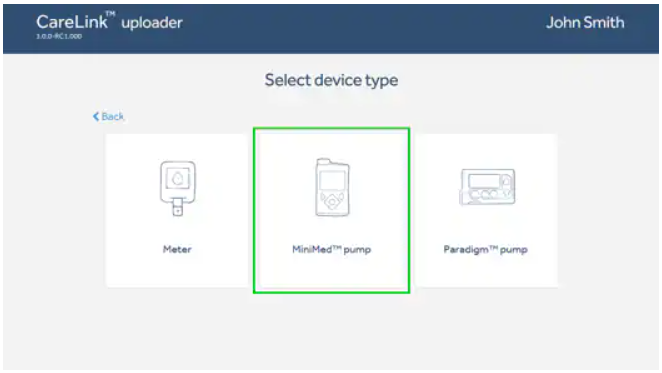
Select pump model series (600 series or 700 series).
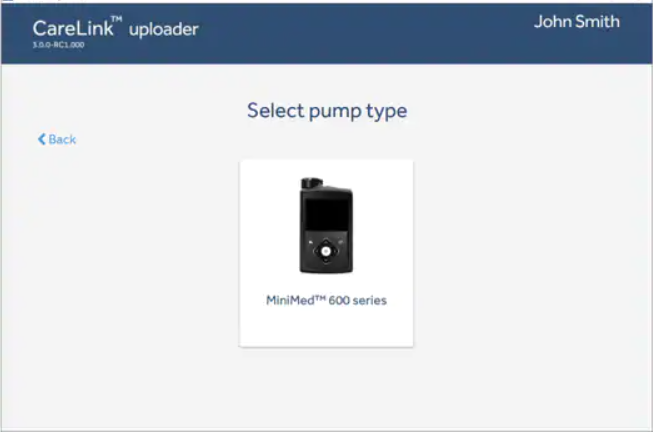
Plug in linking meter or USB adapter when prompted
If using the 630G or 670G, plug in your Contour NextLink 2.4 meter. If using the 770G, plug in the blue USB adapter.
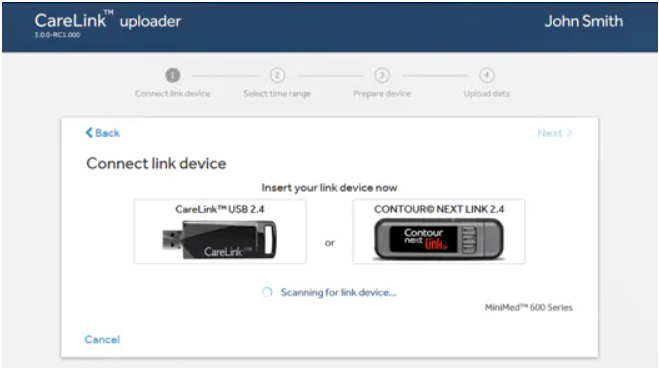
Once your device is recognized, choose the range of data to upload. We recommend choosing All Available Data but 2 weeks is acceptable.
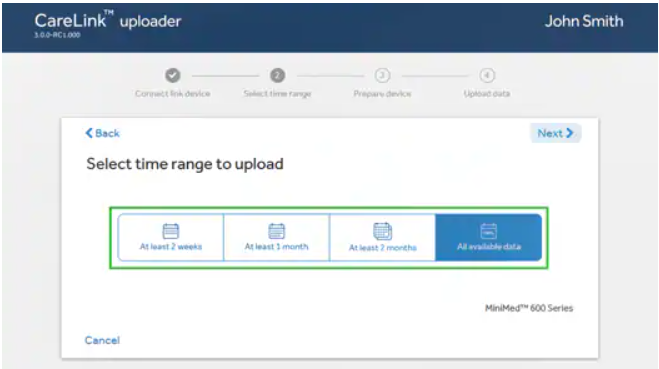
Prep you pump for upload
Make sure your pump is nearby (within 6 feet), has no temp basals or boluses in progress, is not alarming, battery is not low, and your meter is connected.
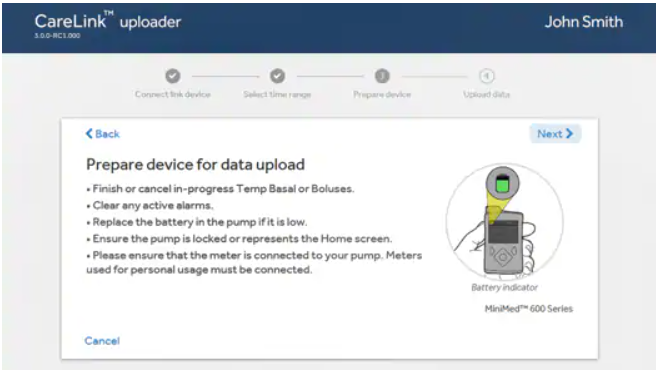
Enter your pump serial number
Serial number can be found on the reverse side of the pump as well as in the Pump Status screen.
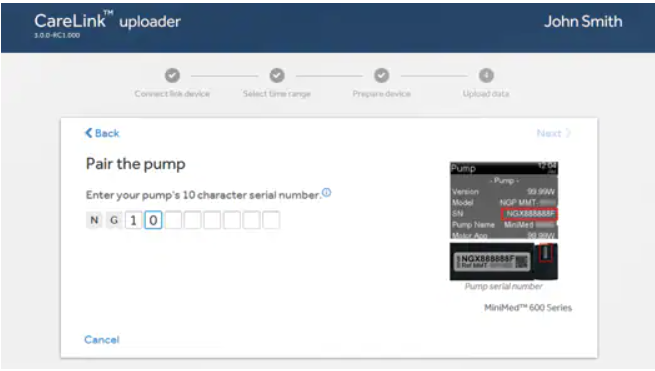
Allow the upload to complete
If your meter is linked, the upload should begin immediately. You may receive a linking notification on the pump. If so, accept the connection.
If the upload does not start, make sure your meter is linked to your pump, your pump is nearby, and the battery is not low and start over.
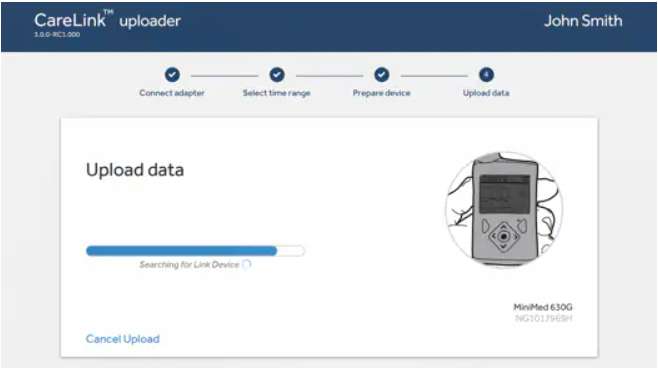
Once the upload completes, you will receive a notification from the Uploader. Click Exit to return to the Carelink portal.

Get ready to upload.
Before you get started:
| The MiniMed mobile app only works with the Medtronic 770G pump. |
Please note: If you are using a 630G or 670G pump, you will need to upload manually. See the "Carelink Manual Upload" tab. |
What you'll need:
- Your pump
- Compatible Smartphone
Get Started
Download the MiniMed Mobile App
On a compatible smartphone, download the mobile app.
Download for Android Download for iPhone
If you have previously installed this app, you can skip this step.
Start up the app
Open the app
The first few screens will provide information on how the app works. Tap Next to continue.
Sign in to CareLink
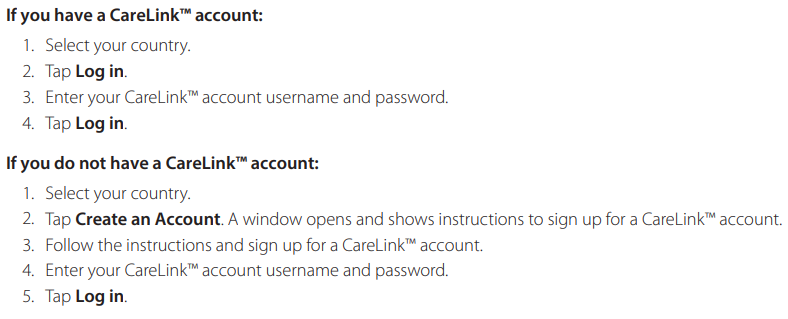
Set up the app
Open and read the End User License Agreement when prompted.
Tap Agree.
A confirmation window will appear. Tap Agree.
On the Set Up screen, tap Get Started.
Confirm your pump compatibility.

Tap Yes, my pump has the symbol.
Select your pump model.
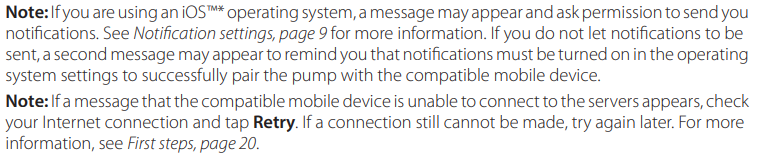

Pair your pump
Follow the app instructions to put your pump in pairing mode.
If you receive a Bluetooth sharing request on your mobile device, tap Pair.
App will display "Pairing...".
Allow a few moments for the process to complete.
If successful, your will receive a confirmation that your devices are paired.
Tap Next.
If not successful, follow the prompts provided through the app the troubleshoot.
Read the dosing warning and tap OK.
Tap Agree to confirm that you have read and agree to the app's limitations.
Sync to CareLink
The app provides two options to sync your data with CareLink.
Tap Upload Now
or
Use the automatic Sync to CareLink feature

![]()


Check your data
Log in to CareLink.
On the reports page:
- Confirm that the latest date for Reporting period is the current date.
- Confirm data are available for each device you are using. Bar graph will show data available for given date range.
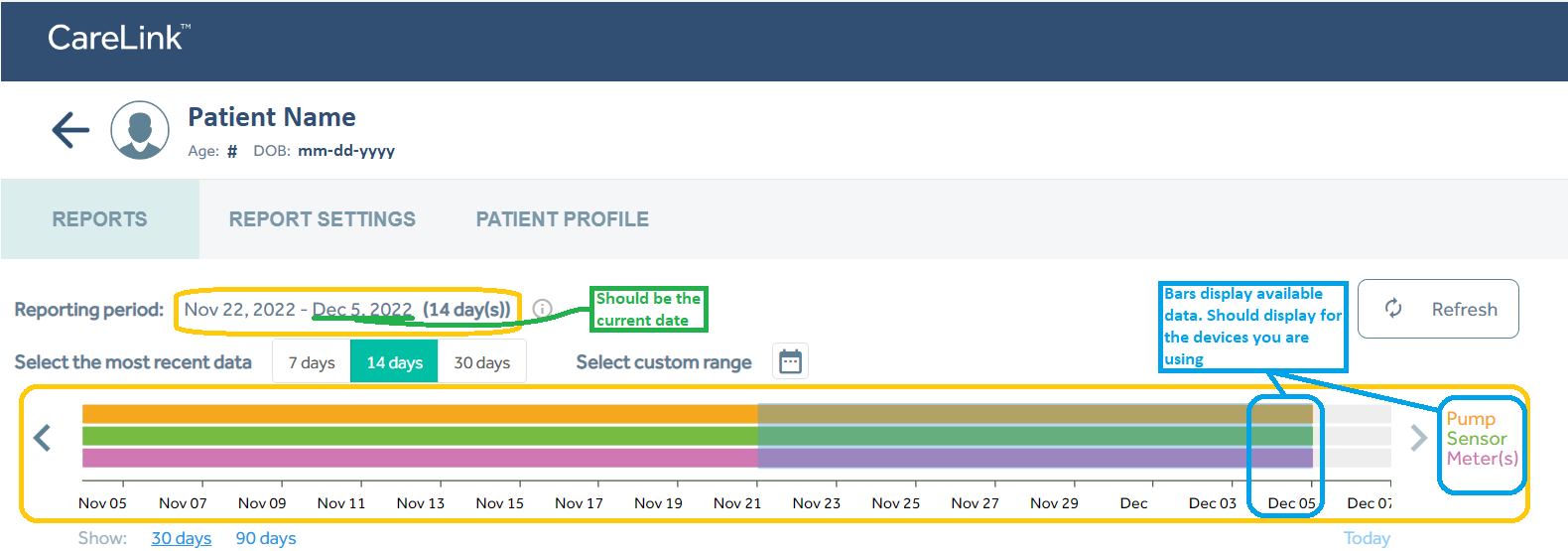
Share your data
If you have previously shared your CareLink data with the Barbara Davis Center, you are all set.
If you have not shared, or are not sure, we will need your CareLink username and password to link your account.
Share with the BDC
You're all set!
If you have any questions or concerns, contact [email protected].